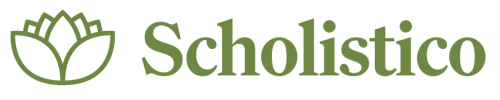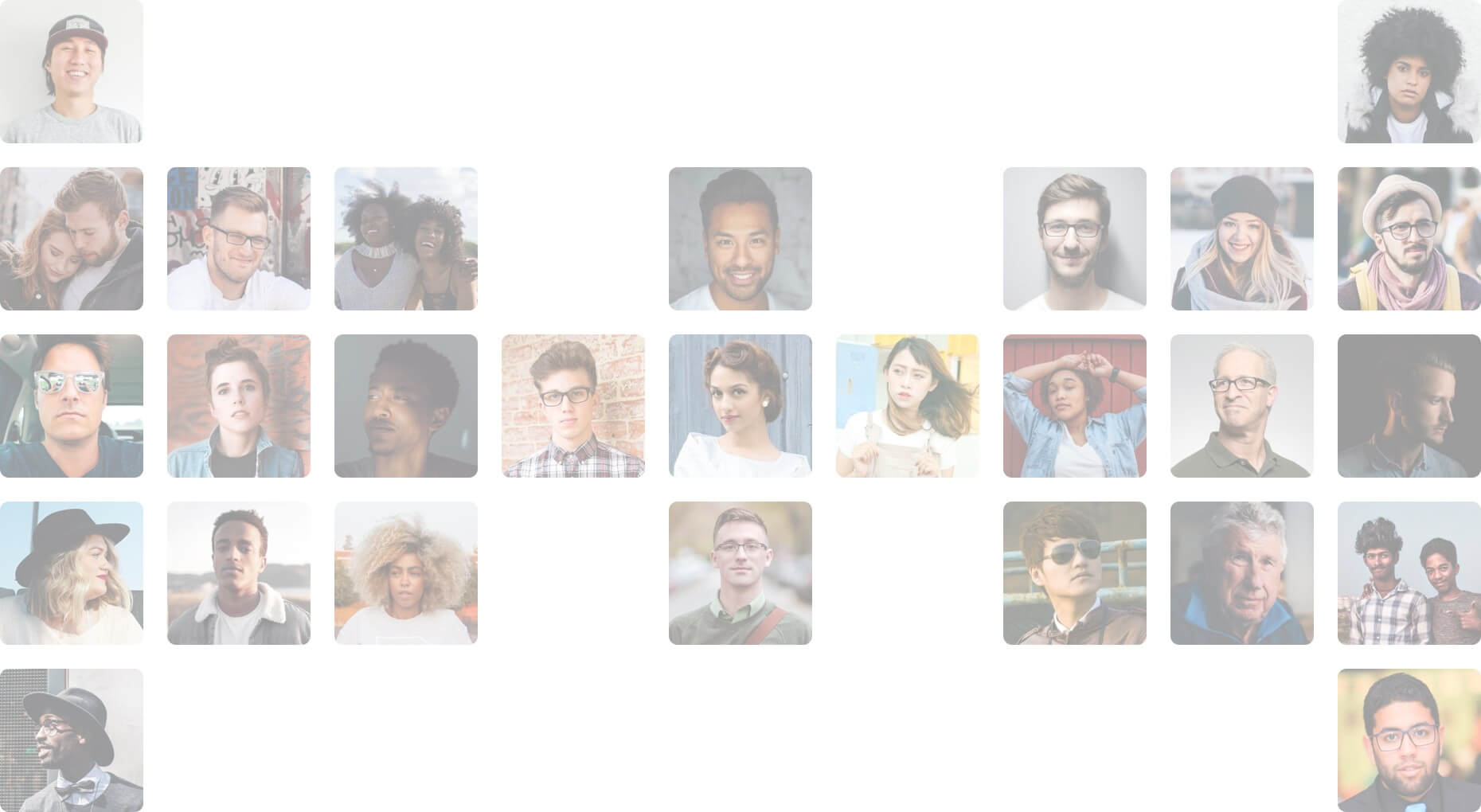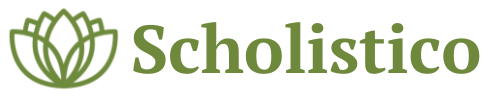Certificate won’t load
-
Certificate won’t load
Posted by Amy on 5 July 2025 at 12h47I cannot view my certificate
Sol Esmeralda replied 1 week, 3 days ago 9 Members · 19 Replies -
19 Replies
-
Hi Amy, I’ve sent you an email with detailed instructions along with your attached certificate.
Should you encounter any issues or need additional support, please don’t hesitate to reach out to us — we’re here to help.
-
-
Hi Amy,
Thank you for your message. I can confirm that I’ve received your email and have already responded to it. Rest assured, I also sent an earlier reply with the information you need.
If you’re not seeing our responses, it’s possible that your email provider may be blocking them. To ensure you receive future emails, please add support@scholistico.com to your contacts or safe sender list.
-
Hi Michelle
move done that and still nothing.
also I can only access on the app not the webpage?
Amy
-
-
Hi Amy! There’s currently no option to download your certificate through the app — it’s only available when using a web browser. That said, I’ve already attached your certificate in my previous responses and have just resent it as well. Let me know if there’s anything else I can help with! 😊
-
Hi Michelle
Ive messaged you privately to take this off line as it’s still not resolved
-
I am having a similar issue. I completed the Holistic Practitioner Certificate course on my phone and the certificate would not load. I logged back in from the computer, but am unable to access the certificate. Will you please tell me how to access the certificate or send me a copy?
Thank you.
-
Hi Lisa!
I’ve checked your account and was able to successfully download your certificate, as shown in the image below. Please note that certificates are not accessible through the Scholistico App and can only be viewed and downloaded via our website.
To access your certificates, simply follow these steps:
-
Log in to your account on our website (not through the Scholistico App).
-
Click on your name in the upper right corner of the page.
-
From the drop-down menu, select Courses.
-
Then, click on Certificates.
For your convenience, I’ve also sent copies of both certificates to your email. If you need further assistance, feel free to reach out—we’re happy to help!
-
-
-
-
-
-
-
-
-
Hi Lucy, I hope you’re doing well!
Could you please provide more details about the issue you’re experiencing? This will help me assist you more effectively.
To access your certificates, please follow these steps:
-
Log in to your account on our website (please note this cannot be done through the Scholistico App).
-
Click on your name in the upper right corner of the page.
-
From the drop-down menu, select Courses.
-
Then click on Certificates.
Let me know if you need any further assistance!
-
-
i’m having issues too!
i tried in many ways but i can’t view it.
-
Hello Oumaima,
Thank you for contacting us, and I hope you are doing well.😊
I’m sorry to hear that you’re having trouble viewing your digital certificate. We are currently experiencing a temporary technical issue that is affecting certificate access. Please rest assured that our technical team is actively working to resolve this as quickly as possible.
Once the system issue is fixed, you will be able to view and download your certificate without any problems. We greatly appreciate your patience and understanding during this time.
If you have any other questions or concerns, feel free to contact us. We’re here to assist you!🙏
-
-
Yes, I couldn’t download mine either. Technical support said they will fix it soon. So, let’s wait and see. Thankfully, I screened shot everything before leaving the page to prove I passed the final quiz.
-
-
-
I’m having issues as well. My certificate loads as just my name and today’s date in black on an otherwise blank white background.
-
Same issue here. My name, and a date in black letters.
Worked through the various ways to access it all with the same result.
-
Hello everyone,
Thank you all for sharing your experience and for your patience. I’d like to reassure you that this is a known technical issue that has already been reported and escalated to our technical team. They are actively working on a system-level fix, as the issue is affecting how digital certificates are displaying and downloading.
Please rest assured that this does not affect your course completion status or the validity of your certification. Once the issue is resolved, you will be able to access and download your certificates with all details displayed correctly.
We truly appreciate your understanding and patience while our team works to resolve this as quickly as possible. Thank you for keeping the conversation supportive and informative for one another.😊🙏
The discussion ‘Certificate won’t load’ is closed to new replies.