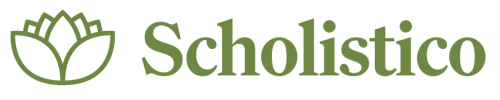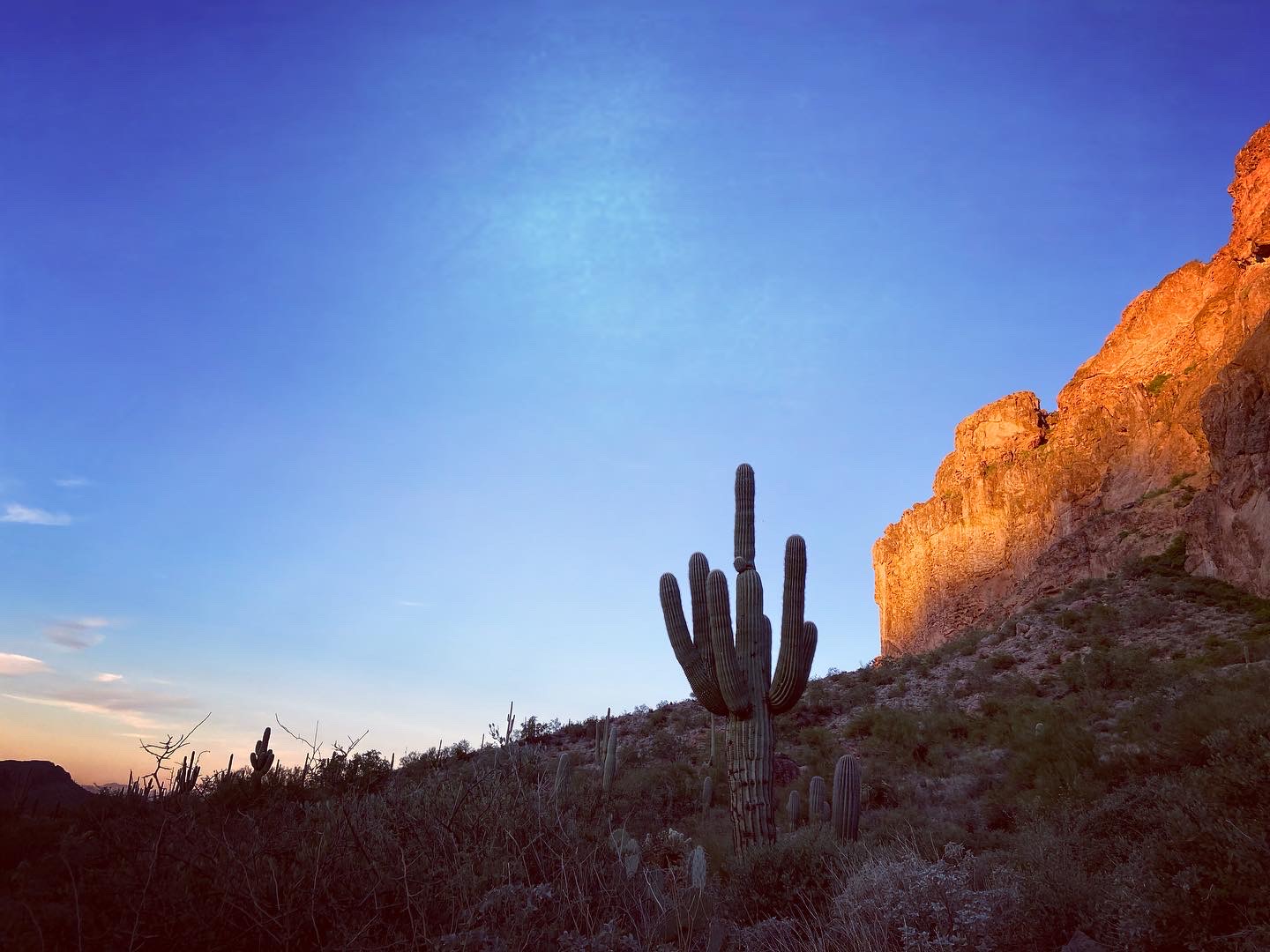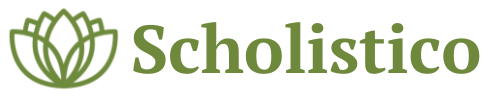Forum Replies Created
-
Kelly
Member15 September 2024 at 12h40 in reply to: Help required Please …..lost answers..scholastics CourseI had the same issue at the beginning when started. I reached out to them and it helps to refresh the page once you’ve submitted it. Once you’ve refreshed it, go to My Historical Notes just below the text box where you typed them and click the down arrow. They should be there at that point. I hope this helps 🙂
-
Kelly
Member29 August 2024 at 12h45 in reply to: Great News: Our Holistic Practitioner Course Accredited by NCCAP for 60 CEUs!Fantastic news!!! I appreciate being able to print my certificate once completing it to have tangible documentation as well as being able to continue learning and growing through CEC’s too. Thank you 🙂
-
Kelly
Member22 October 2024 at 19h48 in reply to: Help required Please …..lost answers..scholastics CourseDoing well thanks! Thanks I appreciate it. Yes, very helpful to do the notes this way.
-
Kelly
Member22 October 2024 at 19h40 in reply to: Help required Please …..lost answers..scholastics CourseThank you Sol! 🙂 I really appreciate it 🙂
-
Kelly
Member22 October 2024 at 19h40 in reply to: Help required Please …..lost answers..scholastics CourseYou’re very welcome 🙂 I’m glad it was helpful 🙂
-
Kelly
Member24 September 2024 at 19h33 in reply to: Help required Please …..lost answers..scholastics CourseHi Neelam 🙂
No, I like you didn’t see any instructions on how to figure out how to navigate through the course assignments and such. That is one thing that would be helpful for all of us who are taking the courses to be more user-friendly and helpful. I did instant messaging (bottom right corner …green looking side tear drop looking icon). They were great at getting back to me and helping me.
Here is how I’ve learned …I hope you or anyone will find it helpful 🙂
1st – This whole program works better for me on Chrome
Steps to get you going/starting/coming back each time:
– Go to your Dashboard
– Just below your name click on “Courses” (should be a blue icon with a book)
– Once you’ve done that, it will take you to the “Courses” page. Just below where it says “Courses” …Click on “My Courses”
– After you’ve clicked on “My Courses”, it will then take you to the page with all the courses you’ve enrolled in…Click on the one you’d like to work on
– Once there, Scroll down to where you see “Course Content”…Just below you’ll probably see a light gray box with a e-book title to click on. Click on it.
****Side note ….I have learned the fastest and easiest way for me to do my notes (may be different for everyone) is on OneNote and then I copy them into an email, and then cut and past them into the text box provided. I do them one section at a time so I know where I left off.
-Once you’ve clicked on the e-book title it’ll take you to another screen where can enter the title of your notes and the notes below. Once you are done doing this…click the “Submit” button below the large note box.
-After you’ve submitted your notes, go to the upper left corner just below the Chrome tab you have open for Scholistico and you’ll see the circle/arrow refresh button. REFRESH THE PAGE 🙂 I do this every time to help me to be able to see the Historical notes section
… keep in mind it won’t show your progress in the class where it says, but just keep going.
-After you’ve refreshed your page…go back to just below the “Submit” button and you’ll see “My Historial Notes” …click on the drop-down arrow on the right of it and you should see the notes you just submitted 🙂
*********************
Follow these steps whenever you want to go to the class you are working on OR keep that page open….REFRESH THE PAGE BEFORE STARTING at any time.
Good luck 🙂 I hope this was helpful.
-
This was really helpful!! Thanks so much for sharing the information. I was wondering, like all the others, what the experience points were all about. 🙂